In default SEND TO option by default it contains only some of the option (path)
ex: compressed (zipped)folder, Desktop (create shortcut, Mail Recipient etc as shown in the below image.
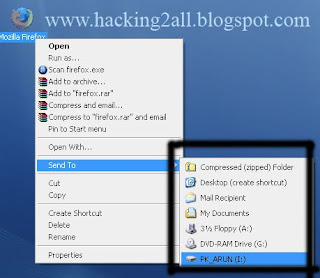
If you need to add extra option(path) to this list(SEND TO) then follow the simple steps as follows.
1. Open RUN
2. Copy & Paste the below address & Hit Enter
%USERPROFILE%\SendTo
3. Then Right click on the blank area & navigate to New >> Shortcut as shown below

4. When you click on the Shortcut a pop up menu opens in that browse the address of the folder or drive then click OK & FINISH.
ex: in the below image i am adding SOFTWARE(D:) in send to option.
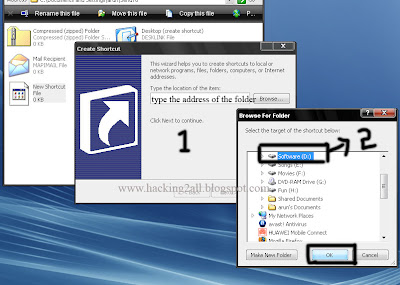
5. After adding D: drive in SEND TO option it will displays like this
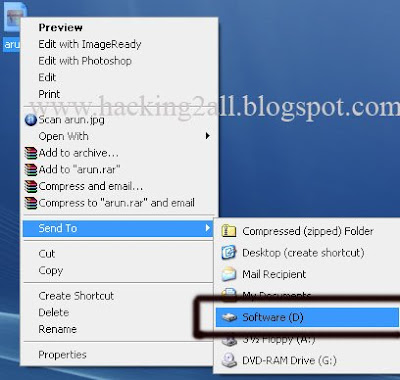
If you wish you can change the icons of the folder.
look,
ReplyDeleteI'm not only copying them but also editing them to my own language to some extent
I know I have copied some of the posts from your blog but that not all.
I have many other collection though. I don't mind if u copy them and post them to your blog as it is.
I respect you and know you have much hacking know how filed in you but I think it will be better if we share it with each other and make our blogs the best on the planet.
u can mail me for anythng you wanna say me on krish512@hotmail.com
i have sent a mail check ur inbox..
ReplyDeleteGOOD...THANK U
ReplyDelete